OVEE WHAT?
It’s Our Tool for Virtual Screenings
OVEE is a shared media viewing experience – a powerful way to reach, connect and engage with audiences. With OVEE, filmmakers, educators, public media stations, and other partners create online screenings. The platform invites fans, students, subject experts, and special guests to watch streaming media together and chat live in a virtual theater. The OVEE chat enables audience members to discuss the topic, share resources, and ask questions of panelists and experts during live discussions.
Common Audience Questions
OVEE events can be as simple as an unmoderated screening, but they’re at their best when the moderator is prepared with information and questions to fuel the online chat conversation. Welcome your audience in the chat box as they arrive, and have resource links ready to include. If you’re incorporating panelists via chat, set up an alternate form of communication (such as text or Gchat) in case you need to communicate directly with them outside the screening environment.
Can people attend an OVEE event from their tablets or mobile phones?
Yes. Due to the size of the mobile phone screen, however, only the video or the chat can appear at one time. When switching back to video, there will be a pause as the video catches up to its live point.
What browsers and OS systems are compatible with OVEE?
Chrome and Firefox are the best browsers to use. Safari is not recommended. OVEE attendees and moderators can run a diagnostic test to make sure their software is compatible by going to https://ovee.itvs.org/diagnostics.
How many people can RSVP for an OVEE screening?
A maximum of 1,000 people can participate in an OVEE event, but there’s no cap on the number of people who can RSVP. As event planners will tell you, only a fraction of the people who RSVP will actually attend. During the OVEE event, attendees are admitted on a first-come-first-served basis until the 1,000-person cap is reached. At that point, new attendees are admitted only when someone leaves.
I want to start my event early just to make sure. Can I start it before the scheduled time?
Yes. You can start your event whenever you want.
What if my event runs long? Will OVEE just end the screening after the stated run time?
No. An OVEE event doesn’t end until you manually end it, or until six hours after it has started. The duration you supply during even setup just gives your attendees an idea of what to expect.
I created a poll for my screening, but then I couldn’t enter responses. What did I do wrong?
Moderators can’t take polls, whether it’s your own screening or a colleague’s. Try logging out and attending the screening anonymously.
Can a screening have a co-moderator?
Yes. Moderators can promote someone to be a secondary moderator. This happens during the screening. To get promoted, your colleague must enter a comment into the chat stream. You can then roll over the chat and click the gray “Promote” button. There is no limit to the number of moderators.
Can you promote someone to be a moderator or panelist while live in the screening room?
Yes. Moderators can promote a regular attendee to either a panelist or another moderator during a screening. The attendee must first enter a comment into the chat stream. The moderator can then roll over the attendee’s chat and click the gray “Promote” button.
What’s the difference between a moderator, a co-moderator, and a panelist?
The primary moderator is the only one with the ability to promote (and demote) attendees to either a panelist or moderator. Otherwise, secondary moderators (or co-moderators) share the rest of the screening controls, and are able to create announcements and polls, pause the chat, control the video player, approve comments during a moderated chat, and initiate the live stream. Note that while all moderators are able to add/remove a livestream, only the moderator who added the livestream is able to stop it. Panelists do not have any of the screening controls that the primary and secondary moderators do, but panelists can comment during a moderated chat without moderator approval.
I want to have a moderated chat, but how does that work?
For a moderated event, chat comments appear in the chatbox, but they are only seen by the moderator (and co-moderators) until a moderator has clicked on the blue “Approve” button. Comments appear in the public chat stream in the order they are approved by the moderator, not in the order they are written by attendees. Panelist comments automatically appear in the chat and do not need moderator approval.
 Passport
Passport

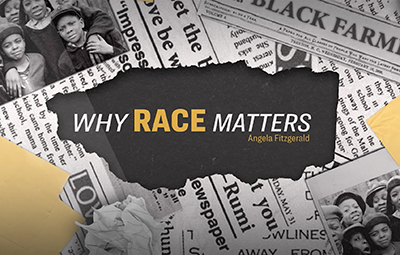
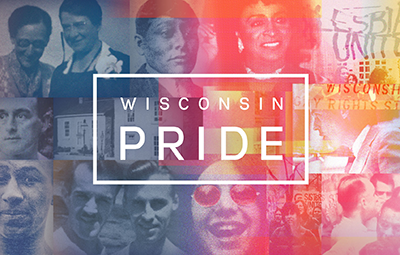
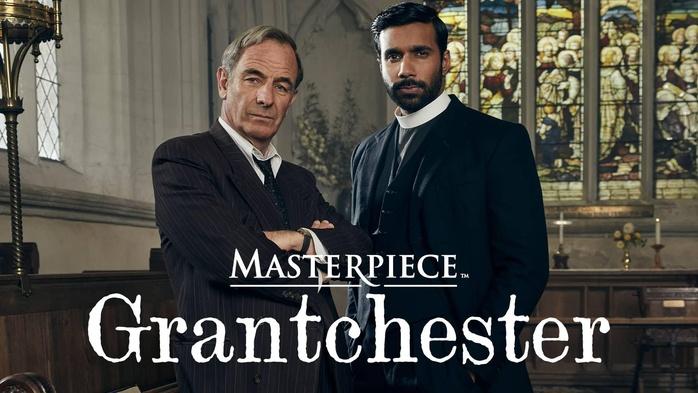

Follow Us